2.2.2.1. nvm是什么
Node版本的迭代速度很快,版本很多,不同项目对 node的依赖不同,故需要切换不同 node 版本
目前有n和nvm这两个工具可以对Node进行无痛升级,n 命令是作为一个 node 的模块而存在,而 nvm 是一个独立于 node/npm 的外部 shell 脚本,因此 nvm 命令相比 n 更加全面,n更有局限性。
nvm 是 Mac 下的 node 管理工具,有点类似管理 Ruby 的 rvm,如果是需要管理 Windows 下的 node,官方推荐是使用 nvmw 或 nvm-windows。
2.2.2.2. 下载
nvm-windows 可以在 github 中进行下载。下载地址:download-nvm-windows
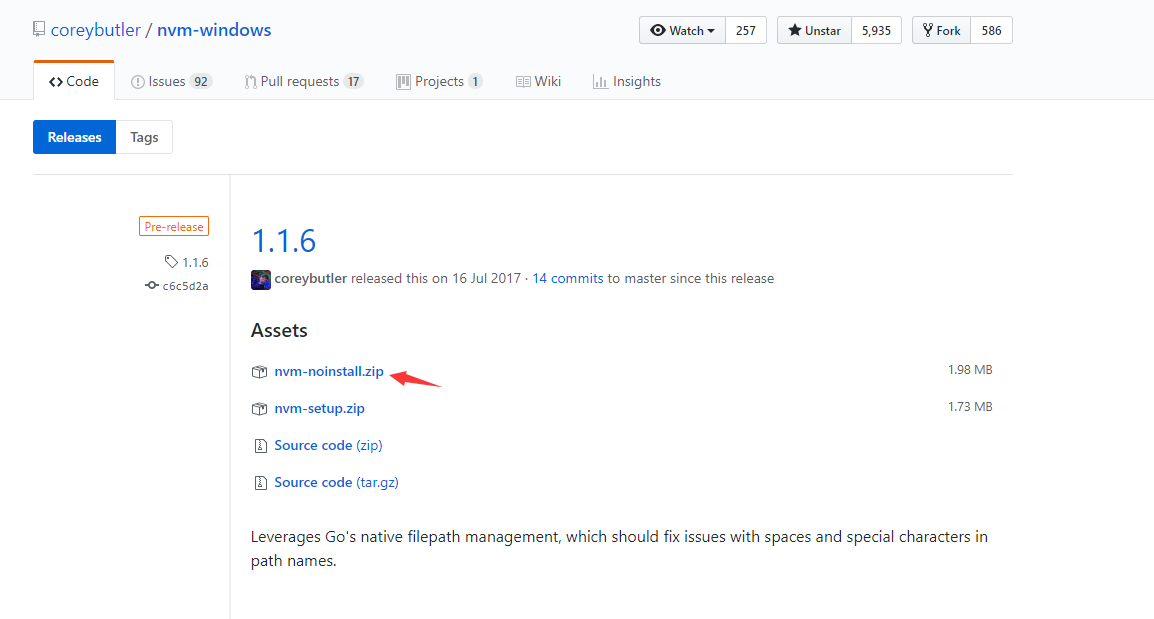
选择第一个 nvm-noinstall.zip,然后解压在系统盘(建议放D盘)。笔者存放的目录路径是 D:\Npm\nvm,解压出来的文件有:
D:\Npm\nvm
.
├─elevate.cmd
├─elevate.vbs
├─install.cmd
├─LICENSE
└─nvm.exe
注意: windows下要设置显示文件类型的扩展名,这样才能看到上述文件的后缀
2.2.2.3. 安装
双击 install.cmd,是以控制台形式显示的,第一下直接按回车,然后会在 D盘 根目录产生 settings.txt,把这个文件放进刚刚解压的那个目录
(即:D:\Npm\nvm),然后修改settings.txt内容,改成如下:
root: D:\Npm\nvm
path: D:\Npm\nodejs
arch: 64
proxy: none
倘若上面方法行不通,因为打开 install.cmd 按下回车后,显示拒绝访问注册表路径,并弹出一个 settings.txt。此时只需要淡定的关掉控制台及文本,
看当前盘根目录是否产生一个 settings.txt。将改文件直接拷贝进入 D:\Npm\nvm 目录里或 直接在D:\Npm\nvm 新建一个文件 settings.txt,
然后复制上面的内容即可。
- settings 文件说明:
root: nvm的存放地址
path: 存放指向node版本的快捷方式,使用nvm的过程中会自动生成。一般写的时候与nvm同级。
arch: 电脑系统是64位就写64,32位就写32
proxy: 代理
2.2.2.4. 环境变量配置
以控制台方法执行成功的,在环境变量里会自动配置了 NVM_HOME 和 NVM_SYMLINK 。
如果是直接创建 settings 文件的可以在环境变量里创建 NVM_HOME 和 NVM_SYMLINK,并添加路径。
若环境变量配置有问题,可以直接按下面两种方式来手动配置:
右键单击 我的电脑 - 属性 - 高级系统设置 - 高级 - 环境变量 - 系统变量 中新建,输入对应变量名,变量值即可
NVM_HOME: D:\NodeNVM\nvm
NVM_SYMLINK: D:\NodeNVM\nodejs
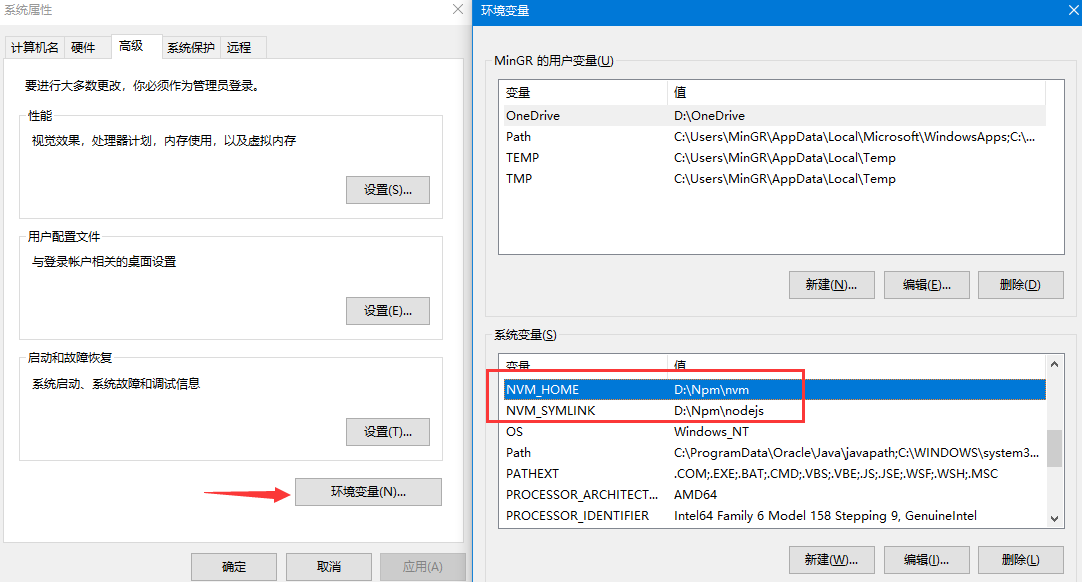
然后还是在系统变量中找到 Path 变量,双击进行编辑,在变量中新建变量
;%NVM_HOME%;%NVM_SYMLINK%;。

2.2.2.5. 基本操作
打开cmd窗口输入命令:nvm -v ,查看当前nvm的版本信息。
$ nvm -v
Running version 1.1.6.
Usage:
nvm arch : Show if node is running in 32 or 64 bit mode.
nvm install <version> [arch] : The version can be a node.js version or "latest" for the latest stable version.
Optionally specify whether to install the 32 or 64 bit version (defaults to system arch).
Set [arch] to "all" to install 32 AND 64 bit versions.
Add --insecure to the end of this command to bypass SSL validation of the remote download server.
nvm list [available] : List the node.js installations. Type "available" at the end to see what can be installed. Aliased as ls.
nvm on : Enable node.js version management.
nvm off : Disable node.js version management.
nvm proxy [url] : Set a proxy to use for downloads. Leave [url] blank to see the current proxy.
Set [url] to "none" to remove the proxy.
nvm node_mirror [url] : Set the node mirror. Defaults to https://nodejs.org/dist/. Leave [url] blank to use default url.
nvm npm_mirror [url] : Set the npm mirror. Defaults to https://github.com/npm/npm/archive/. Leave [url] blank to default url.
nvm uninstall <version> : The version must be a specific version.
nvm use [version] [arch] : Switch to use the specified version. Optionally specify 32/64bit architecture.
nvm use <arch> will continue using the selected version, but switch to 32/64 bit mode.
nvm root [path] : Set the directory where nvm should store different versions of node.js.
If <path> is not set, the current root will be displayed.
nvm version : Displays the current running version of nvm for Windows. Aliased as v.
如果没有任何输出,可能的原因是变量没有生效。你需要进行关机重启再次进行验证。
你可以同样进行验证 npm 和 node:
$ npm -v
6.1.0
$ node -v
v10.3.0
另外,你也可以通过 nvm 进行安装指定的 node 版本,如下所示:
nvm install latest // 下载最新的 node 版本 v7.2.0
nvm install 8.5.0 // 安装指定 node 版本
nvm install 6.11.3 32 // 安装指定 node 版本,并指定32位操作系统。默认是64位,32位需指定
[warning] 注意
如果你的电脑系统是32 位的,那么在下载
nodejs版本的时候,一定要指明 32 如:nvm install 5.11.0 32这样在32位的电脑系统中,才可以使 用,默认是64位的。
$ nvm ls available
| CURRENT | LTS | OLD STABLE | OLD UNSTABLE |
|--------------|--------------|--------------|--------------|
| 11.10.0 | 10.15.1 | 0.12.18 | 0.11.16 |
| 11.9.0 | 10.15.0 | 0.12.17 | 0.11.15 |
| 11.8.0 | 10.14.2 | 0.12.16 | 0.11.14 |
| 11.7.0 | 10.14.1 | 0.12.15 | 0.11.13 |
| 11.6.0 | 10.14.0 | 0.12.14 | 0.11.12 |
| 11.5.0 | 10.13.0 | 0.12.13 | 0.11.11 |
| 11.4.0 | 8.15.0 | 0.12.12 | 0.11.10 |
| 11.3.0 | 8.14.1 | 0.12.11 | 0.11.9 |
| 11.2.0 | 8.14.0 | 0.12.10 | 0.11.8 |
| 11.1.0 | 8.13.0 | 0.12.9 | 0.11.7 |
| 11.0.0 | 8.12.0 | 0.12.8 | 0.11.6 |
| 10.12.0 | 8.11.4 | 0.12.7 | 0.11.5 |
| 10.11.0 | 8.11.3 | 0.12.6 | 0.11.4 |
| 10.10.0 | 8.11.2 | 0.12.5 | 0.11.3 |
| 10.9.0 | 8.11.1 | 0.12.4 | 0.11.2 |
| 10.8.0 | 8.11.0 | 0.12.3 | 0.11.1 |
| 10.7.0 | 8.10.0 | 0.12.2 | 0.11.0 |
| 10.6.0 | 8.9.4 | 0.12.1 | 0.9.12 |
| 10.5.0 | 8.9.3 | 0.12.0 | 0.9.11 |
| 10.4.1 | 8.9.2 | 0.10.48 | 0.9.10 |
注意: CURRENT 栏指的是快照版本,拥有最新 node 特性,但不稳定。LTS 则是稳定版本,属于长期支持版本。
在使用过程中,如果需要帮助,则可以使用 help 命令:
$ nvm --help
Running version 1.1.6.
Usage:
nvm arch : Show if node is running in 32 or 64 bit mode.
nvm install <version> [arch] : The version can be a node.js version or "latest" for the latest stable version.
Optionally specify whether to install the 32 or 64 bit version (defaults to system arch).
Set [arch] to "all" to install 32 AND 64 bit versions.
Add --insecure to the end of this command to bypass SSL validation of the remote download server.
nvm list [available] : List the node.js installations. Type "available" at the end to see what can be installed. Aliased as ls.
nvm on : Enable node.js version management.
nvm off : Disable node.js version management.
nvm proxy [url] : Set a proxy to use for downloads. Leave [url] blank to see the current proxy.
Set [url] to "none" to remove the proxy.
nvm node_mirror [url] : Set the node mirror. Defaults to https://nodejs.org/dist/. Leave [url] blank to use default url.
nvm npm_mirror [url] : Set the npm mirror. Defaults to https://github.com/npm/npm/archive/. Leave [url] blank to default url.
nvm uninstall <version> : The version must be a specific version.
nvm use [version] [arch] : Switch to use the specified version. Optionally specify 32/64bit architecture.
nvm use <arch> will continue using the selected version, but switch to 32/64 bit mode.
nvm root [path] : Set the directory where nvm should store different versions of node.js.
If <path> is not set, the current root will be displayed.
nvm version : Displays the current running version of nvm for Windows. Aliased as v.
2.2.2.6. 使用 cnpm
使用 npm 命令直接下载安装是需要使用国外的网站。有时会很慢,阿里针对此做了专属镜像 cnpm。使用镜像进行下载安装会更加快速,当前 cnpm 同步频率
目前为 10分钟 一次以保证尽量与官方服务同步。要想使用 cnpm 只需要执行以下命令即可:
$ npm install -g cnpm --registry=https://registry.npm.taobao.org
完成安装后你就可以使用 cnpm 进行代替 npm 了。
在基本操作中,有说明 nvm 的基本使用,比如安装使用 nvm install <node-version>。正常而言,是能成功下载的。不过有时候网络波动问题等,会
导致无法下载或下载失败等问题。比如:node 下载成功了但是 npm 却下载失败。其中主要的原因就是网络影响的。
想要解决该问题,我们可以使用镜像进行下载。阿里对此作了镜像,我们可以免费使用。只需要在 nvm 的 settings.txt 文件中增加如下两句配置即可:
node_mirror: https://npm.taobao.org/mirrors/node/
npm_mirror: https://npm.taobao.org/mirrors/npm/
这样就能使用镜像加速下载 node 和 npm 了。完整 settings.txt 如下:
root: D:\Npm\nvm
path: D:\Npm\nodejs
arch: 64
proxy: none
node_mirror: https://npm.taobao.org/mirrors/node/
npm_mirror: https://npm.taobao.org/mirrors/npm/
2.2.2.7. 扩展说明
关于 node 的升级卸载问题,不同于官网 node 的安装。
使用 nvm 后你完成可以使用它进行管理。比如,当前使用 node 版本是 v10.15.0 你想要升级到最新版本,只需要执行 nvm install latest 进行安装。
安装完成后直接使用 nvm use <node-version> 即可,这样就达到了无缝升级。
所以,nvm 是推荐的 node 安装方式!!!!